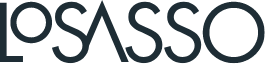Facebook Timeline for brand pages will be released on March 30th. Here are some best practices and tips to be prepared for the release.
Historical Posting
Posts may be entered in as far back as 1800, allowing companies to enter in their history from when they were founded, opened, etc. with other milestones along the way to the current date.
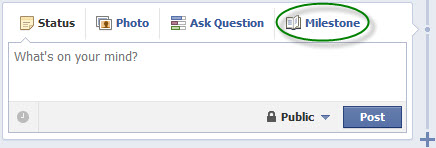
When you click Milestone, you can enter in the Event name, an optional Location, the specific date, and an optional story of what the event was about. You can even upload photos of the event. An example of a Milestone to post would be the first Haas machine built, where it was built, what day it was completed with a short story talking about what kind of machine it was, who the customer was, etc. Then if there was an actual picture of that machine to upload, it could be posted along with this Milestone.
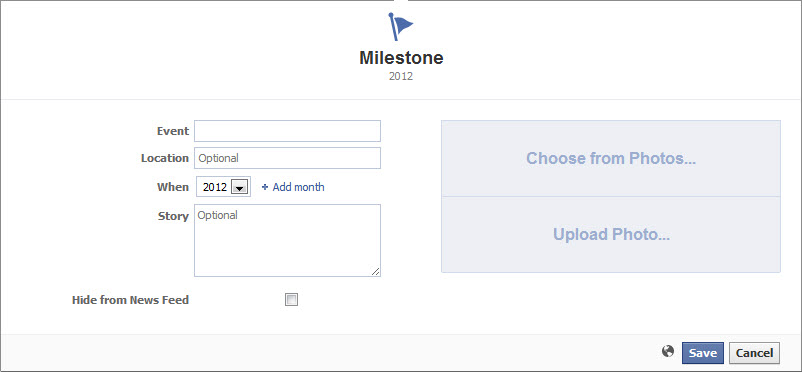
Highlight a Post
When a post is particularly noteworthy and you would like it to expand across the entire page, you can select that it be highlighted to make it a larger post. (Note, in the new format, posts are divided into columns.) You must first publish the post, and then you can select the star to Highlight it afterwards to make the post stretch across the page.
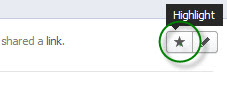
This is beneficial to do for posts like new product announcements, new location announcements, special events, etc. However, don’t go overboard with this feature and make every other post a Highlighted post.
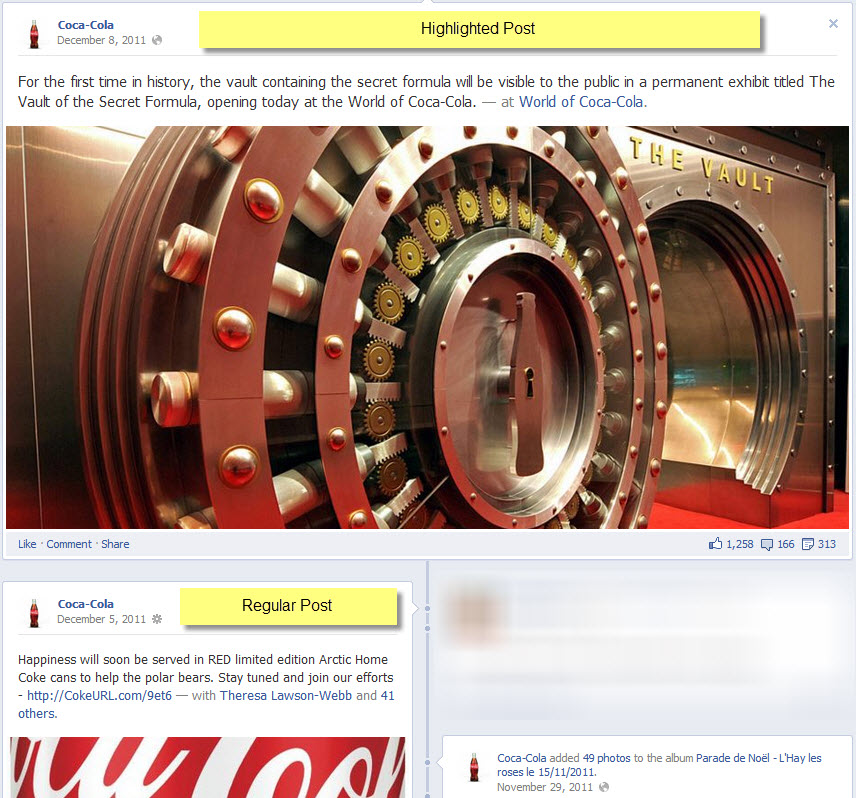
Pin a Post
When there is a particular post that is timely and is important to keep at the top of the page, you can Pin it which will keep it static at the top of the page for seven days, or until you unpin it before the seven days are up.
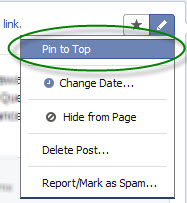
This is ideal to promote upcoming events, upcoming product releases, new videos, etc. If the post has not been unpinned in seven days, Facebook will automatically unpin it from the top and it will be placed back in the timeline as a normal post.
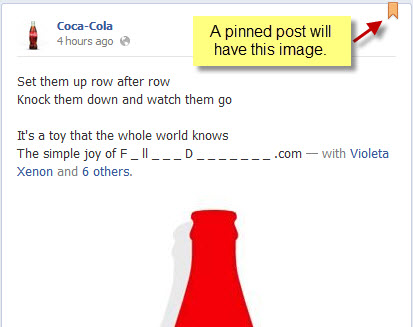
New Apps Setup
Facebook’s old setup where users could browse through the Photos, Videos, Events, and all the custom apps which have changed. Now, only four of these will be visible at the top. The rest are shown by means of a dropdown button, and the first of the four shown is always Photos. The other three can be rearranged to be whatever you like.
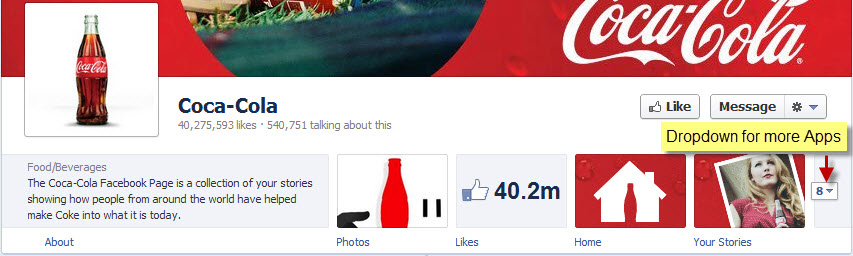
To rearrange the order of these apps, simply click that dropdown button, then hover your mouse over the app you want to move so a pencil icon appears at the top right corner of the app. When you click the pencil icon, you’ll then see a menu to “Swap position with:” then it will list all the available apps you can switch it with.
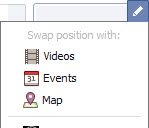
Image Updates
Facebook Timeline now has two images a brand can load to its page. The profile photo has been changed to a 180x180 pixel size and is recommended to be a logo or something else to clearly identify the brand. The cover photo is a 851x315 pixel size and should also be something to identify the brand, but must not include pricing or promotional information, contact information, references to Facebook (cannot say “like” or “share”) or any other calls to action (cannot say “tell your friends” or “get it now.”)
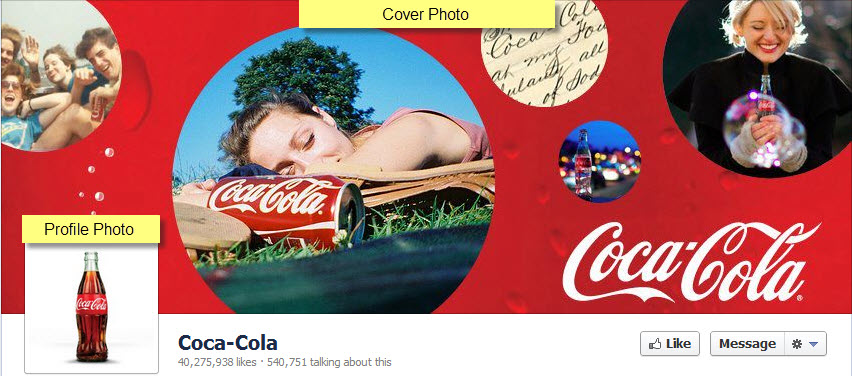
Custom apps are now also wider. The new width is 810 pixels.
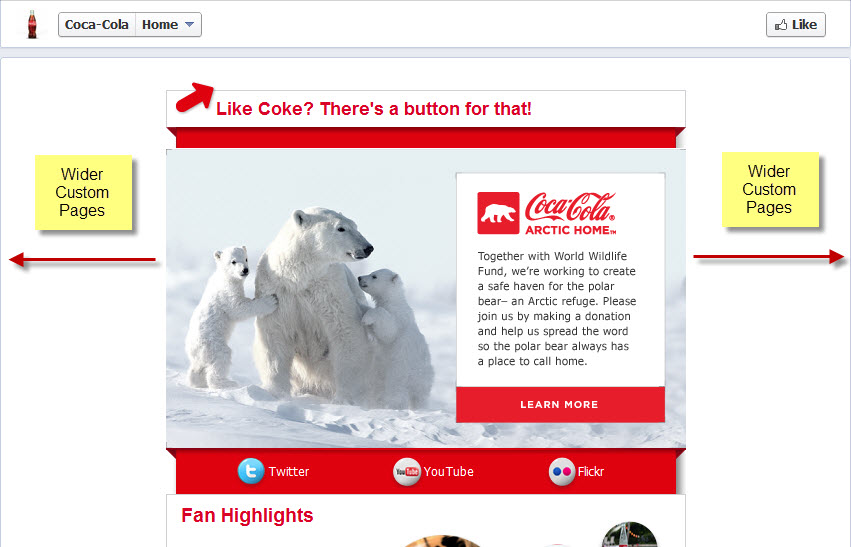
Next Steps
Now that you are aware of the changes, you may start to prepare your company history through posts, create the new images needed in the correct sizes and update your apps to the correct widths. To start making some of these changes in Preview mode, click Preview at the top of your current Facebook Page:
 If you are ready to publish the page to the Timeline format before the March 30th deadline, you may do so by clicking Publish Now at the top of your current Facebook page when it is in Preview mode:
If you are ready to publish the page to the Timeline format before the March 30th deadline, you may do so by clicking Publish Now at the top of your current Facebook page when it is in Preview mode: